How to Remove the TheOnlineSearch.com Browser Hijacker: A Comprehensive Guide
How to Remove the TheOnlineSearch.com Browser Hijacker: A Comprehensive Guide
In today's digital world, browser hijackers have become a common nuisance, often redirecting your searches, changing browser settings, and making your online experience frustrating. One such browser hijacker is TheOnlineSearch.com, which redirects your search engine queries to potentially malicious websites. Removing this hijacker is crucial to protect your privacy and restore your browser’s functionality.
This article provides a detailed guide on how to effectively remove TheOnlineSearch.com from your system, ensuring that your browser returns to its original settings.
Understanding TheOnlineSearch.com Browser Hijacker
TheOnlineSearch.com is classified as a browser hijacker, a type of unwanted software that modifies browser settings without the user's consent. Once installed, it changes your homepage, new tab page, and default search engine to TheOnlineSearch.com. As a result, all your search queries are redirected through this site, exposing you to potentially harmful websites, ads, and trackers.
This hijacker often comes bundled with free software downloads from the internet. It is usually installed without your knowledge, making it important to be vigilant about the software you download and install.
The Risks of TheOnlineSearch.com
While TheOnlineSearch.com may seem like just an annoyance, it poses several risks:
-
Privacy Concerns: The hijacker can track your browsing habits, collect your search queries, and potentially share this data with third parties.
-
Malicious Redirects: By redirecting your searches, TheOnlineSearch.com can expose you to malicious websites that may attempt to steal your information or infect your system with malware.
-
Unwanted Ads: The hijacker can flood your browser with intrusive ads, making your browsing experience frustrating and unsafe.
Step-by-Step Guide to Removing TheOnlineSearch.com
Removing TheOnlineSearch.com requires a multi-step approach to ensure that all traces of the hijacker are eliminated from your system. Here’s a comprehensive guide to help you through the process:
Step 1: Uninstall Suspicious Programs
The first step in removing TheOnlineSearch.com is to uninstall any suspicious programs that may have come bundled with the hijacker.
- Windows:
- Go to Control Panel > Programs > Programs and Features.
- Look for any unfamiliar or recently installed programs.
- Select the program and click Uninstall.
- Mac:
- Open Finder > Applications.
- Look for any unfamiliar or suspicious applications.
- Right-click on the application and select Move to Trash.
Step 2: Remove Extensions from Browsers
Next, you need to remove any browser extensions that might be causing the hijacker to persist.
- Google Chrome:
- Click the three dots in the upper-right corner and select More tools > Extensions.
- Look for any unfamiliar extensions and click Remove.
- Firefox:
- Click the three lines in the upper-right corner and select Add-ons.
- Select Extensions and look for unfamiliar ones.
- Click the three dots next to the extension and select Remove.
- Safari:
- Go to Safari > Preferences > Extensions.
- Look for any unfamiliar extensions and click Uninstall.
Step 3: Reset Browser Settings
Resetting your browser settings can help remove any changes made by TheOnlineSearch.com.
- Google Chrome:
- Click the three dots in the upper-right corner and select Settings.
- Scroll down and click Advanced.
- Under Reset and clean up, select Restore settings to their original defaults.
- Firefox:
- Click the three lines in the upper-right corner and select Help > Troubleshooting Information.
- Click Refresh Firefox.
- Safari:
- Go to Safari > Preferences > Privacy.
- Click Manage Website Data and remove all data.
Step 4: Use Anti-Malware Software
To ensure that all traces of TheOnlineSearch.com are removed, it’s recommended to use reputable anti-malware software. This software can scan your system for any remaining malicious files and remove them.
-
Download and Install Anti-Malware Software: Choose a trusted anti-malware tool like Malwarebytes or HitmanPro.
-
Run a Full System Scan: After installation, run a full system scan to detect and remove any threats.
-
Quarantine or Remove Detected Threats: Follow the prompts to quarantine or remove any threats found by the scan.
Step 5: Prevent Future Infections
To avoid future infections, consider taking the following precautions:
-
Be Cautious of Free Software: Only download software from reputable sources and always choose the custom installation option to avoid installing bundled software.
-
Use Ad Blockers: Install ad blockers and anti-tracking extensions to reduce the risk of encountering malicious ads.
-
Keep Software Updated: Regularly update your operating system, browser, and security software to protect against new threats.
TheOnlineSearch.com browser hijacker is more than just a nuisance; it’s a potential threat to your privacy and security. By following the steps outlined in this guide, you can effectively remove the hijacker from your system and restore your browser to its original settings. Remember to stay vigilant and take preventative measures to protect yourself from similar threats in the future.


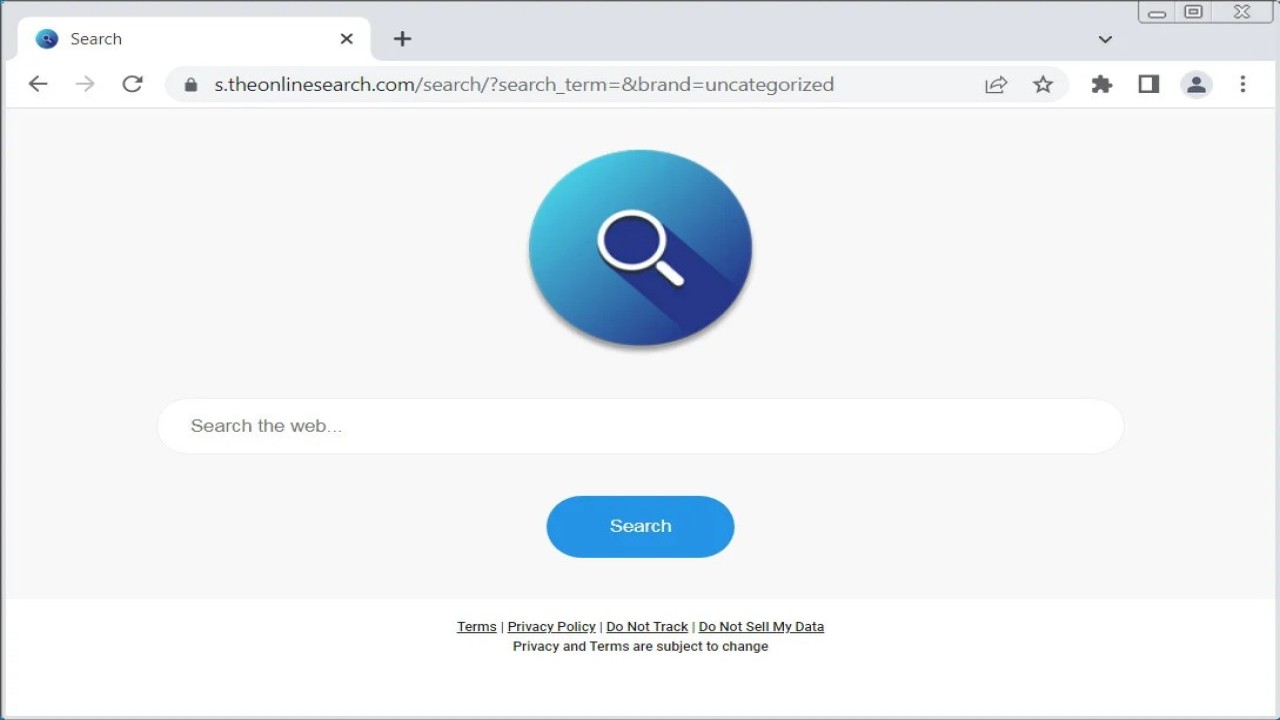
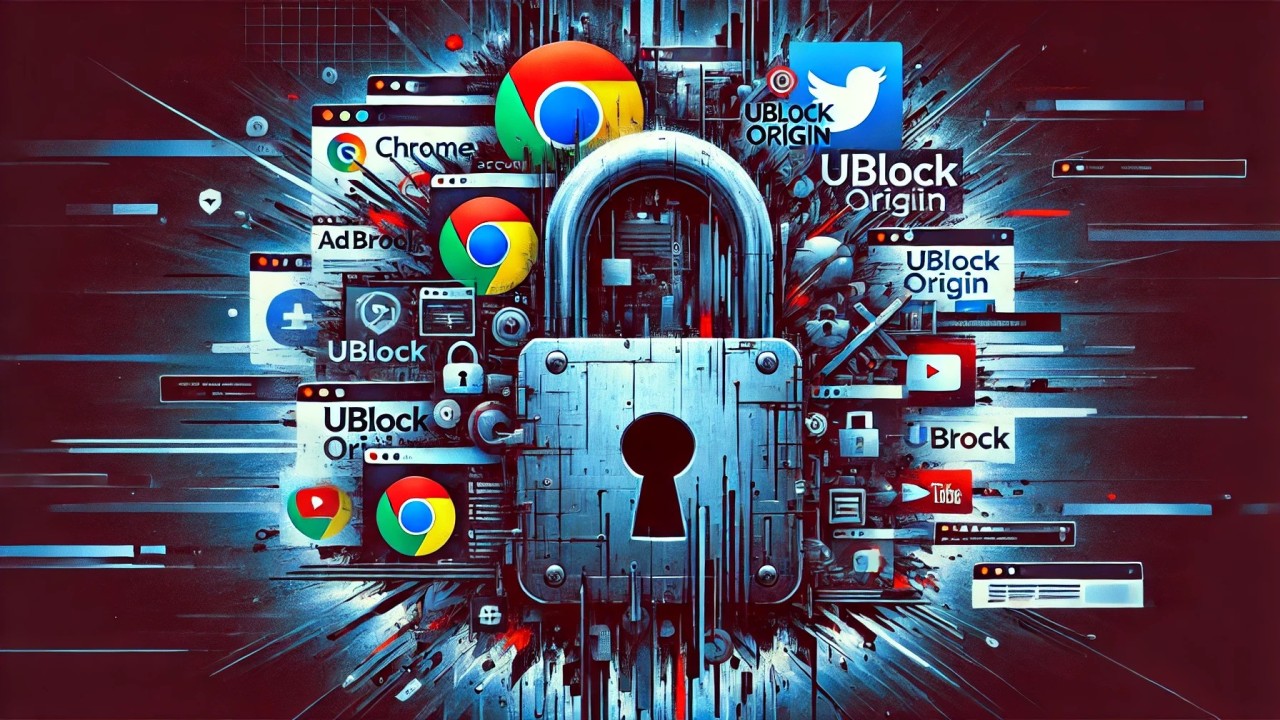
Comments (0)